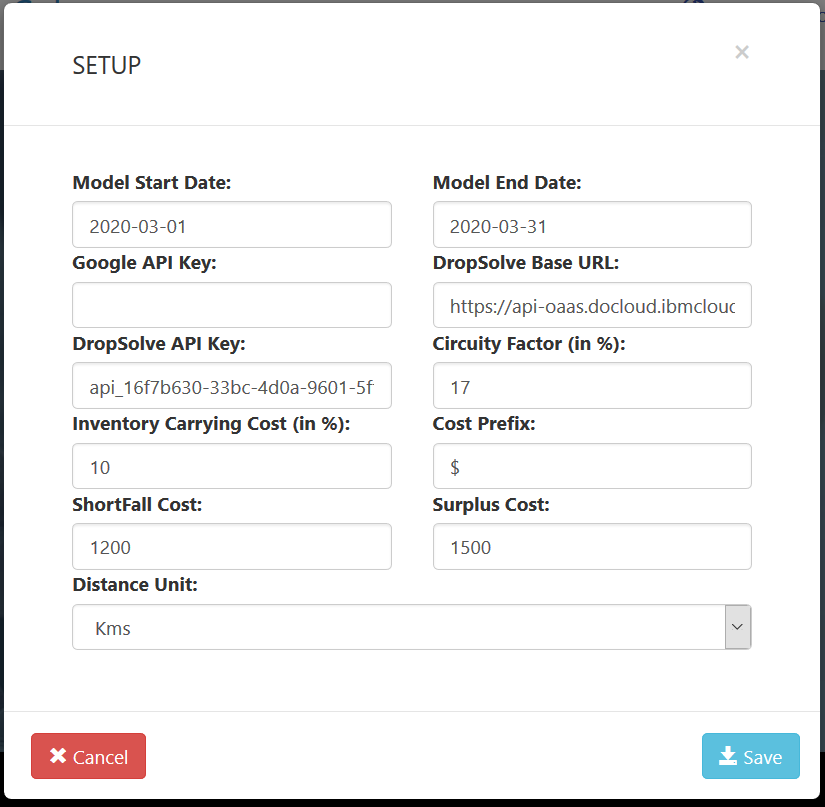Model
Model is an SQLite database file in the backend, each model have same schema but different data.
Add New Model

This will add a new model (blank database with predefined tables) in the user home page. User need to input a unique model name here to create a new model.
Remove Model

This will remove model from the user home page. User has option to either save or delete the model.
Save Option: This will create a backup copy of the existing model, user may retrieve the saved copy by doing Rollback later
Delete Option: This will completely delete the model from the system and any backup copies of the model.
Add Existing Model

This will add an already existing database which was earlier created by user and then removed. User will input the model name from LOV, user will not be able to add any model which were deleted.
Save Model

This will make a save point of the existing model, it doesn’t mean that if a user logged out without saving the model, all its changes are not committed. This just takes the backup of the model. User will SELECT the model and then click on Remove Model
RollBack Model

It will rollback the model to previous save point which was created using option Save Model, all the changes done after the save point will be undone. User will SELECT the model and then click on RollBack Model.
Save As Model

It will make a copy of the selected model, user need to input name of the new model. User will SELECT the model and then click on SAVE AS Model.
Delete Model

It will permanently delete the model from the server, user cannot remove the model visible at home page, only “REMOVED” model can be deleted. LOV of already “removed” model will be shown, and user can select one or multiple models.
Compact & Repair Model
User can select this to rebuild the database file, repacking it into a minimal amount of disk space. It is advisable to compact and repair model before downloading the DB file. User will SELECT the model and then click on Compact & Repair Model.
Download Model

User can download its model in .db format, user can only download models shown in home page. For removed models, user must add them again and then download them.
Upload Model

User can also upload created or downloaded model back to server. User can upload only in .db format and it must follow the same schema as of standard SCC model.
Setup
User will select the model and then click on “SETUP” to add model specific parameters, parameters are shown below:
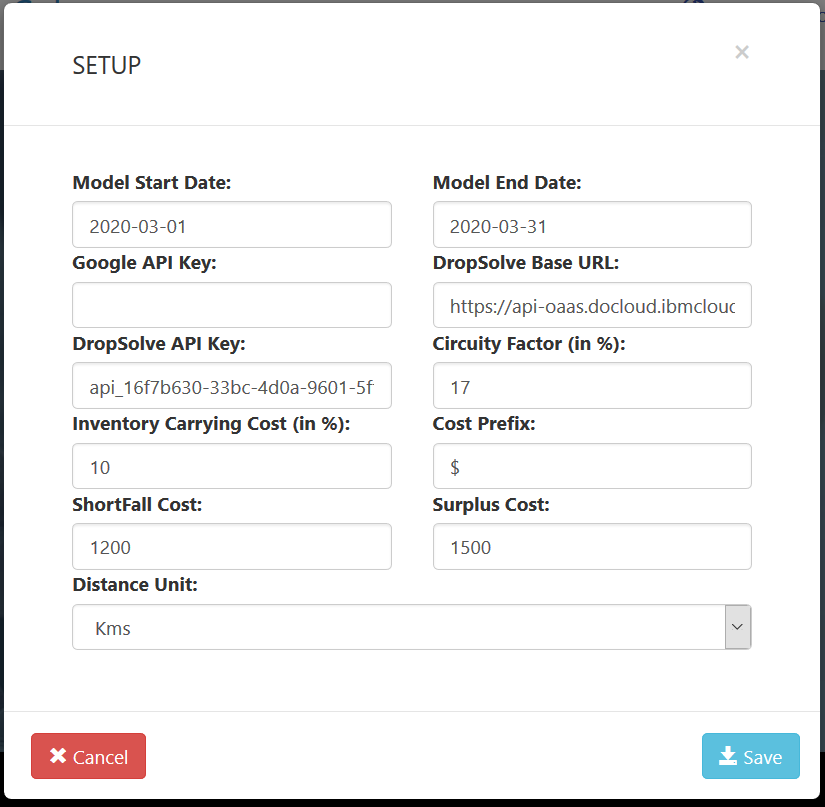
Model Start Date & Model End Date
This is auto populated for a new model, which is start and end date of the year it is created in. System will consider demand for optimization in this date range.
Google API Key
User may specify google API key to get actual distance between any source destination pair from sourcing policies.
DropSolve URL and API Key
User may specify DropSolve URL and API key which will be used for optimization if user choose CPLEX as solver in optimization run.
Circuity Factor (in %)
System use circuity factor to calculate straight line distance between any source destination pair. System will apply this additional circuity on the straight-line distance. For e.g. if straight line distance is 100KMS and circuity is 12%, total distance will be 112KMS. Default circuity is set to 17%.
Inventory carrying cost (in %)
System use Inventory carrying cost to calculate inventory holding cost, however user also have option to define inventory carrying cost per item location in Inventory Policies table. Value in Inventory Policy table will supersede this value. Default values is set to 10%.
Cost Prefix
User may enter cost prefix for display purpose in worksheets.
ShortFall Cost
User should enter a reasonably high shortfall cost which should be max cost per unit to supply 1 unit of goods to customer site . Shortfall cost helps to resolve infeasibility in the model. User may check dummy supply in customerflows to identify infeasibility.
Surplus Cost
User should enter surplus cost higher than shortfall cost. Surplus cost helps to resolve infeasibility in the model. User should check summy supply in interfacility flows output table incase of any infeasibility due to surplus variable.
Distance Unit
User needs to define unit in which distance is calculated/defined, user can choose between KMS and Miles. Default is set to Kms.
Clear Memory
This will delete all the temporary files from the system, temporary files include:
MPS File
SOL File
Solver Engine Log